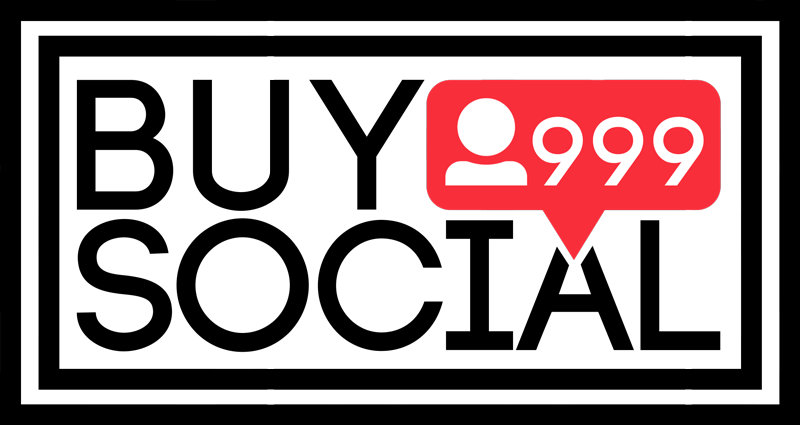It must have happened by now that you want to send videos and photos on Instagram via computer. Images are easy to post, but you will have a video challenge. Posting videos on Instagram with a computer is challenging. Basically, it is better to use a computer to upload videos directly. There are several techniques for uploading videos to Instagram via PC, which we will describe in this article from BuySocial Mag.
Contents
Post video on Instagram via PC
You can use the following methods to post a video on Instagram with a computer:
1- Automatic posting program on Instagram
In the previous tutorials, I taught you how to post on Instagram with a computer, as well as how to check Instagram Direct via a computer. But the problem is that by default it is not possible to send video on Instagram via computer. But do not worry, there are programs that you can automate your activity on Instagram by linking your account to these programs and sending content, and even writing captions, hashtags and scheduling them. Most of these programs are offered for purchase on foreign sites, but you can get cracked versions of them or buy Iranian versions of these programs. This way you can schedule your video post to be sent over the computer.
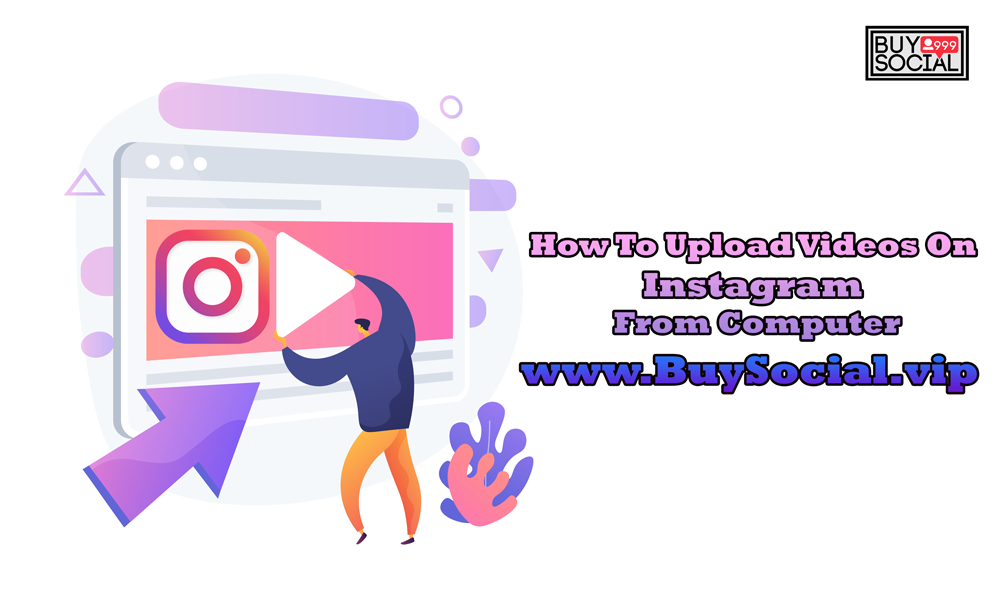 Gramto Instagram post design software
Gramto Instagram post design software
Try this program for automatic posting on Instagram for 3 days as a test. Keep in mind that after this period of time and also to use more features, you must purchase it. Among its attractive features are the following:
- Automatic post of photos or videos on Instagram
- Fallow / Automatic Fallow
- Automatic likes and comments
- Simple user interface
- Connected to your cloud spaces like Google Drive, Dropbox and….
- Automatic direct sending
- And…
The Iranian version of this program is a web-based service that you can find by searching for the word grammar.
To see the posting programs, you can refer to the post introducing posting tools and software on Instagram.
2- Posting on Instagram with Android emulator
Another way to put a video on Instagram with your computer is to install an Android emulator on your computer and then upload the video through it. In fact, the simulator provides you with a phone-like environment. To post a video on Instagram using Android emulators, just follow the steps below:
- Install Bluestacks, Nox, or meMEmu Android Emulator or one of the Windows emulators on your system.
- Then install the Android Instagram app on them.
- Upload your account on them.
- Transfer the desired file to your emulator.
- Open the Instagram app and upload your favorite post.
For example, sending a video to Instagram via Bluestack emulator:
- Install and run the Bluestack application.
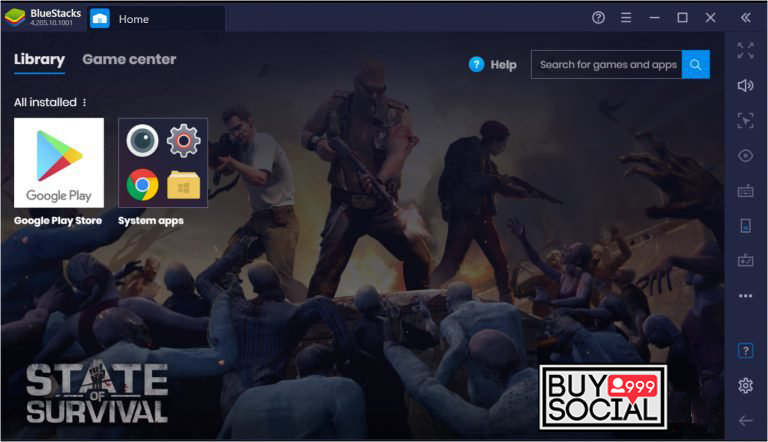
- Save the desired file by dragging or dragging the file on the Bluestack application in the Bluestack gallery.
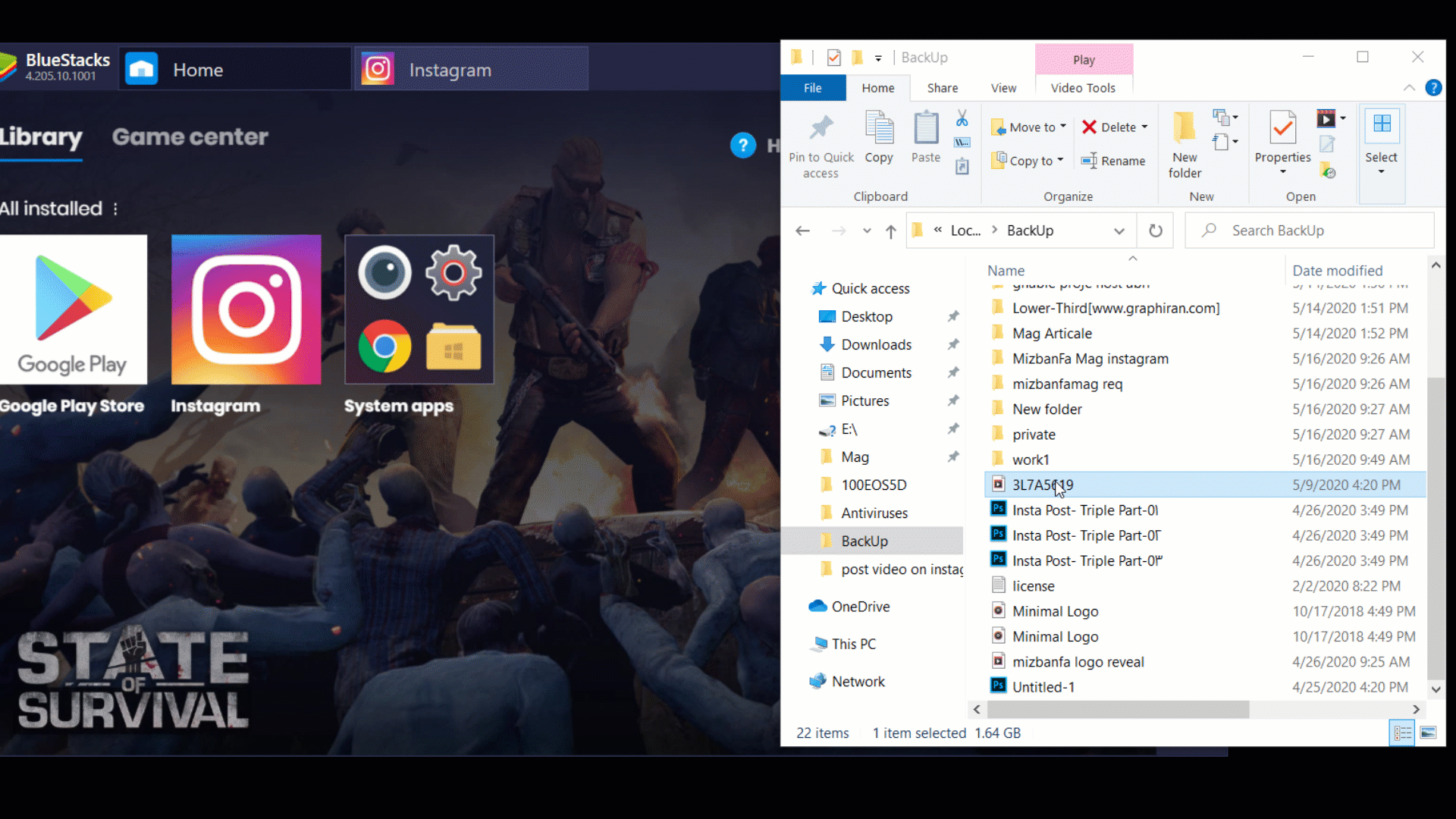
- Download and install the Instagram app from various sites or Google Play Bluestack.
- Now, to post a video on Instagram with a computer, you have to open your account and click on the option to send a new post and upload your content like a mobile phone.
3- Video sending site through computer
There are other services called Instagram automation that are on the web and you can find them, but before using them, make sure that those services are valid. These types of websites, like automation programs, do all your Instagram services, and you must refer to the control panels to use them. Then, through your panel, you can view automatic posts, followers, page feedback, and so on.
4- Send video on Instagram with the browser
Different browsers have add-ons for posting content on Instagram that are usually used to post photos, but there is a Chrome browser plug-in for AGTV posting on Instagram that you can easily use and share your video content. Post on Instagram. The name of this add-on is Desktopify.
You can easily download the Desktopify Chrome add-on from the link below and use it after logging in to your page. This way, you will be able to easily send a video on Instagram via a computer.
In this article, we tried to teach you how to post a video on Instagram by computer, and also how to use Android emulators, which are easy to post on Instagram by computer. Do you also have the experience of posting via computer on Instagram?