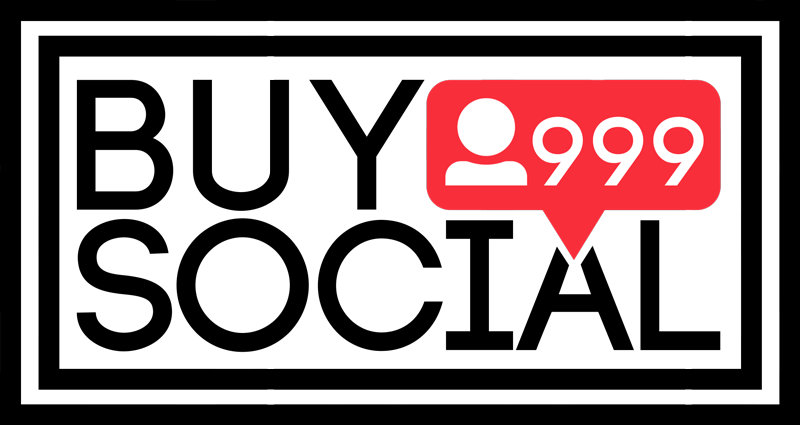One of the shortcomings that always exists in the products of Facebook, of which Instagram is a subset, is that it is not possible to use them in different operating systems, and you face limitations. For example, if you want to post on Instagram with a computer, this is only available for Windows 10 through the program, and if you are a user of Windows 7 or 8, you can not send photos with the computer to Instagram through the computer program.
But there are tricks you can use to send photos to your computer on Instagram. In this trick that I am going to introduce to you, it will be possible to send videos and posts on Instagram to the computer through the browser, and you will have to make changes in your browser.
also, you can download Instagram Videos from buysocial.vip
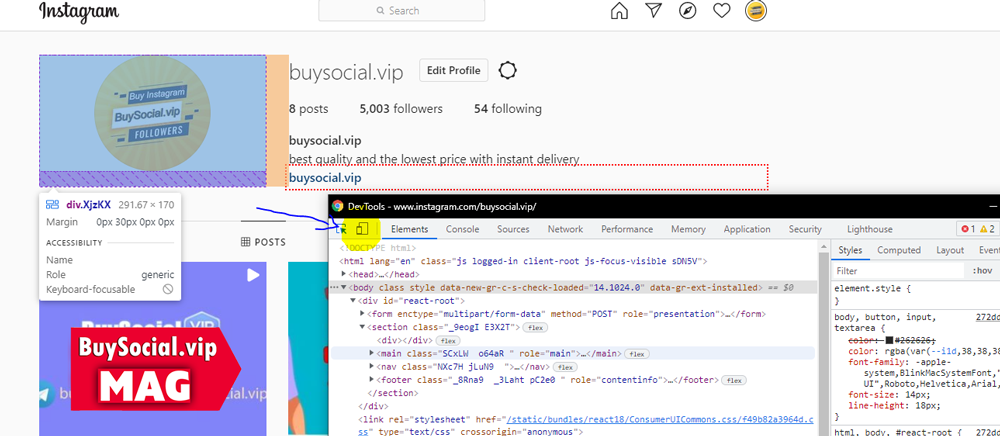
Video tutorial for posting on Instagram with a computer
Until now, when you entered Instagram with a web browser, you only had the opportunity to like, post comments, and edit your profile, and there was practically no news of posting on Instagram with a computer and with the help of an Internet browser. But after the update released by Instagram, it allowed mobile version browsers to post on Instagram through a web browser. So we can conclude that to send a photo to Instagram with the help of a computer browser, we have to make our browser display Instagram in mobile mode. This is done with the help of the browser Inspect Element tool.
First, go to instagram.com and log in to your account with the ID and password you have. In this case, the Instagram home page will be displayed for you and you will see the last post sent by those you have followed. Now you have to right-click and select Inspect Element or use the CTRL + SHIFT + I key combination in the Google Chrome browser. In this case, the browser developer window similar to the image below will be displayed for you.
Now, like the image above, click on the icon that is similar to the mobile and tablet and is located next to the Elements tab to turn blue and activate, then use the F5 key to refresh the page once without closing the developer window. In this case, the Instagram page will be changed as shown below and will be displayed in mobile mode.
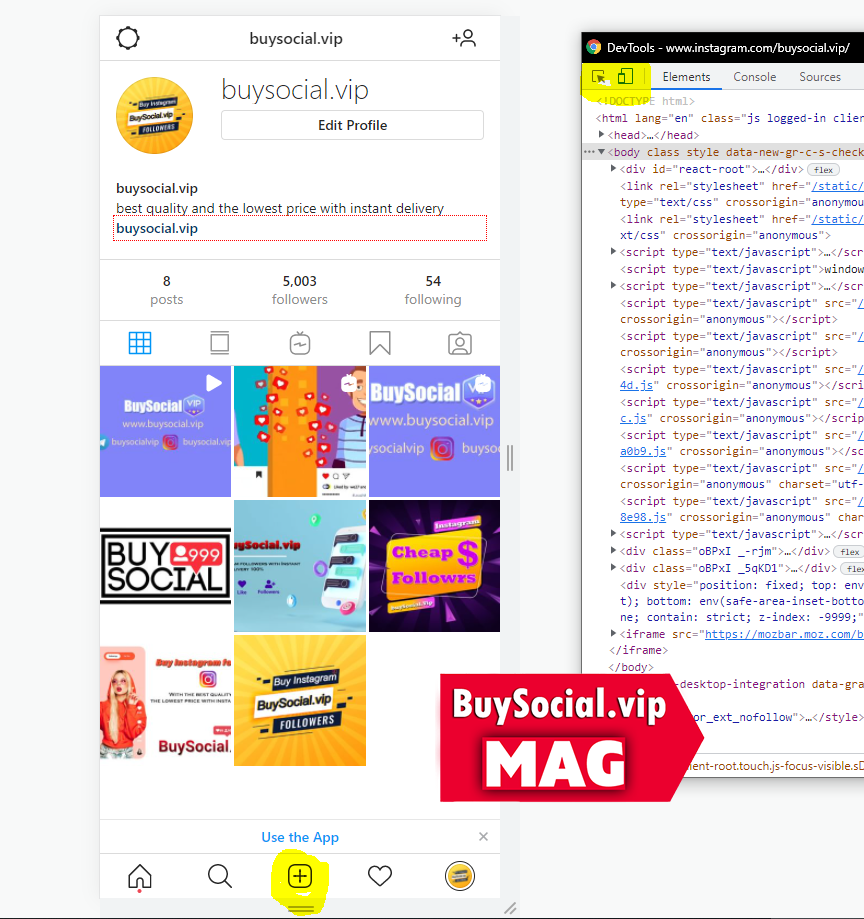
As you can see, at this stage, the Instagram site will be displayed similar to what we see in the Android or iOS version of the application, which can be sent to Instagram by clicking the + button. In this step, just click on the icon ره in the developer window to display the Instagram page as shown below.
Now, as you can see, by clicking on the + option, you can select your desired image. Then in the next step, select the size and rotation of the image similar to the image below.
In this step, after specifying the image style, click the Next button at the top to reach the next step, which is to add captions, add location, and tag people. Finally, after completing the said details, click on Done to publish the post on Instagram with the computer.