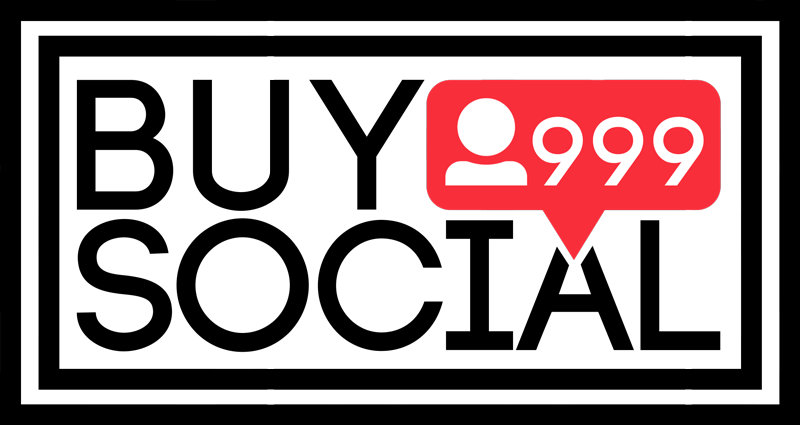This content is generated by buysocial.vip
YouTube is one of the most popular social networks that millions of users earn money from. In this article, we are going to teach you everything you need to know about the YouTube dashboard. If you are looking to earn dollars from YouTube, stay with us until the end of this article.
Where is the YouTube dashboard?
One of the things that is very important for YouTube channel activity is the YouTube channel dashboard. Knowing how to work with the YouTube channel dashboard is very important and vital for anyone who wants to become a successful YouTuber in the future. The YouTube dashboard is actually a section that provides you with zero to one hundred information about your channel, such as published videos, feedback, etc. Using the YouTube channel dashboard gives you an overview of your recent activity on the channel.
To open your YouTube channel control dashboard, do the following:
- Tap on your profile picture in the upper right corner of the YouTube settings section of the YouTube page.
- Select the YouTube Studio option.
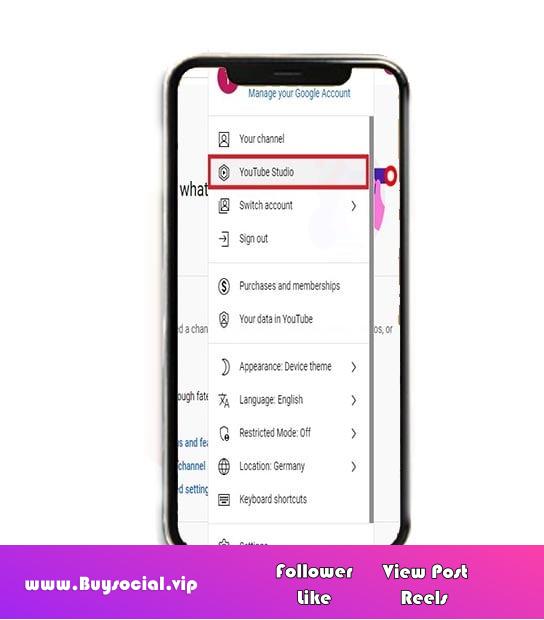
- After clicking on YouTube Studio, there are several options that include dashboard, videos, comments, analysis, etc.
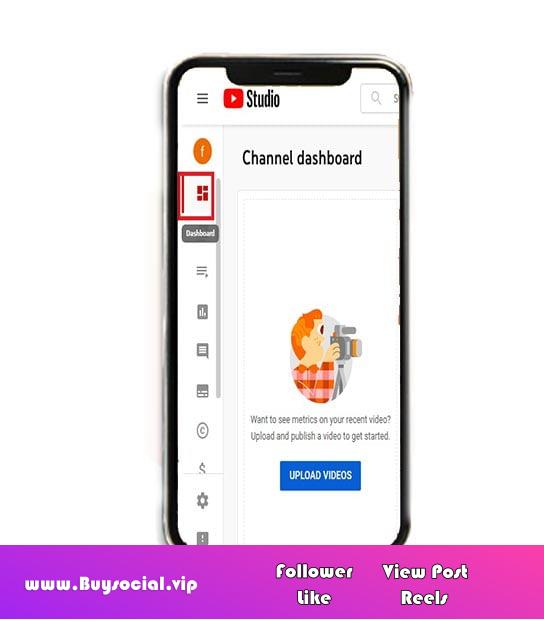
In the control panel of the YouTube channel, you will see several different cards, which include:
Display performance of the latest videos
This section shows an image of your last video performance or live broadcast. At the bottom of the last published video, there is a number that shows you that your video is the most viewed among the 10 most recently published videos. For example, if it is 1 out of 10, it means that this video ranks first among the last 10 videos in terms of the number of views. One of the tips that we can get from this part, according to the rating of the videos, we can understand which videos are better and more attractive from the audience’s point of view, and which ones are not attractive and popular, and by knowing this, you can make videos. Optimize yourself to get more views. In the lower part, the number of vivos is shown. At the bottom of the videos, the number of clicks and the average number of people who have seen the video are displayed in the last part.
last comments
This section is about the latest comments you have received.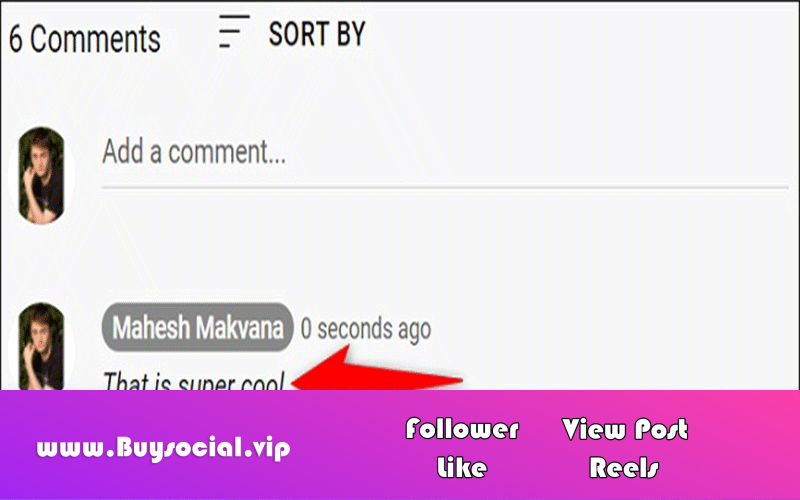
Creator Studio
In this section, the YouTube application publishes YouTube tutorials in English for you.
Ideas for the channel
In this section, it will teach you ideas for improving your YouTube channel, personal suggestions and best practices for your channel. Using these suggestions, you can take steps to improve your YouTube channel.
New episodes added in the studio
This part is not very important and it shows the parts that are newly added to the studio.
Information of the latest subscribers
This part is one of the most important parts of the studio and shows the number of people who have recently subscribed to your YouTube channel. By clicking on the see all section, all subscribers will be displayed for you. In this section, in addition to seeing all the subscribers, it shows you information about them, such as the number of subscribers and the date of subscribing. In this section, you can select a time period and sort the list based on the number of subscribers.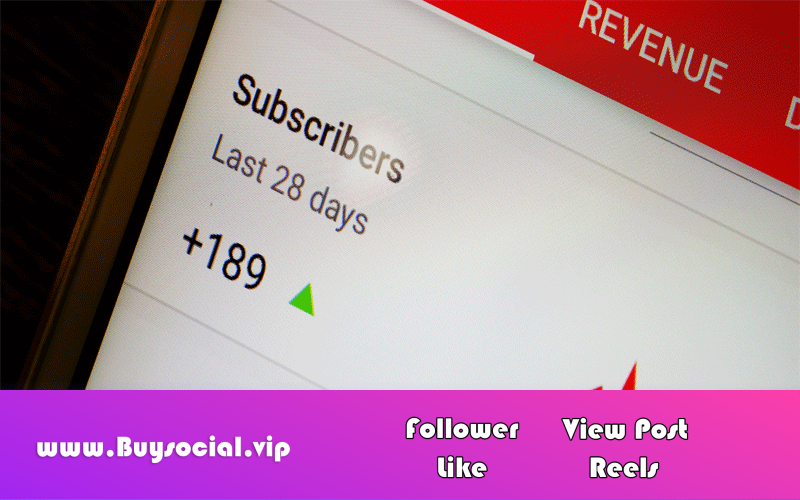
Important notifications
In this section, important messages about your channel and videos are displayed. Currently, the following types of notifications can appear in the Important Notifications card section of your YouTube channel dashboard:
- earn money
This notification is for when your channel has been approved or is no longer eligible and not approved for monetization. - copy right
A copyright notice is displayed when you have copied from a video.
Channel analytics
This is one of the most important cards in the YouTube channel dashboard, which shows what happened in our channel. This section is a quick overview of your Vivo channel, watch time and subscribers in the last 28 days. You can also see your subscribers and top videos in this section.
You can also use the VidIQ program to analyze your YouTube channel. This program will show you the number of views, watch time and subscribers in the last 7 days.
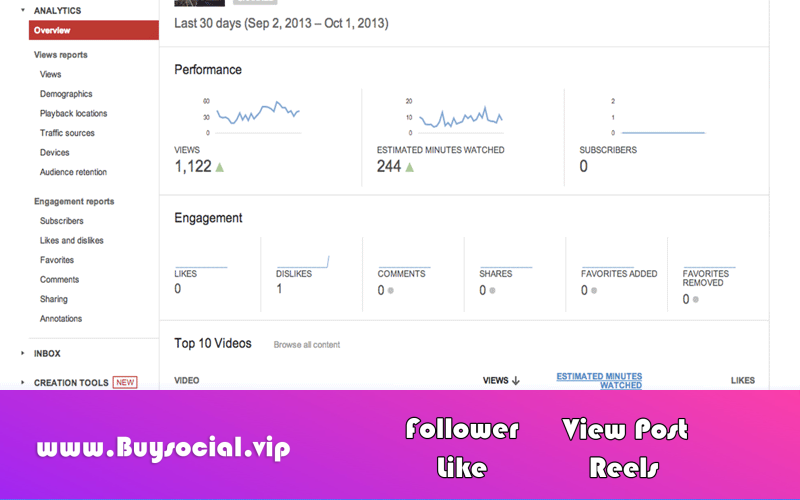
Video section in Video Studio
By clicking on the video section at the bottom of the dashboard option in Video Studio, it will show you the videos that you have published. You can edit your video by clicking on the pencil icon. The top part is the video title, the bottom part is the video description, and the bottom part is the tags. YouTube provides a series of suggested tags at the bottom for you to use. It also shows your rank in different tags, and through it, it can help you get more views of your videos.
There is a section called SEO score where you can see the score of tags, volume of tags, keyboards in the title, etc.
In the published videos section, there is a section that is indicated by the eye and you determine the video display mode with it. By clicking on it, you will see several different parts from which you can choose one.
- The private part
The video is displayed only for you. - Unsated part
The video will be shown to anyone who has a link to it. - The public part
Display the video publicly. - The schedule part
By selecting this section, you can schedule your video for any time you like, for example, a week later, and your video will be published on a certain day, date and time.
last word
Working with YouTube and how to analyze videos is one of the important requirements for anyone who wants to become a successful YouTuber. In this article, we tried to introduce you to the YouTube dashboard. Thank you for staying with us until the end of the article. Share your thoughts with us.