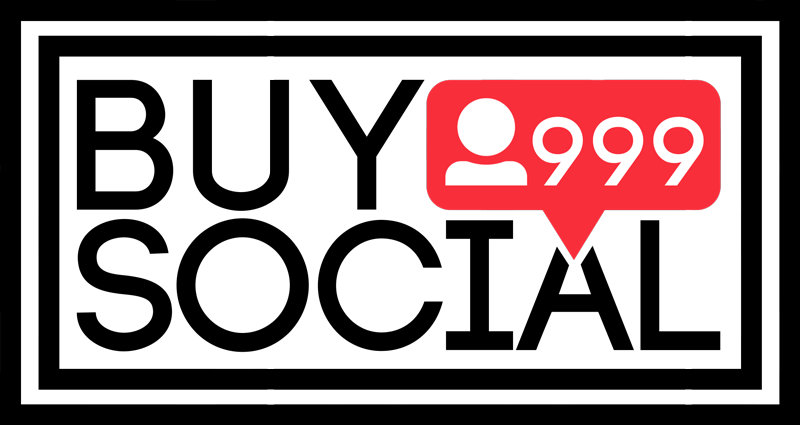Contents
Stop autoplay
One of the annoying issues for Instagram users is the automatic playback of videos when using this program. Automatic and unwanted playback of videos on Instagram is directly related to internet consumption. For this reason, some people are looking for ways to stop Instagram videos from playing automatically. Join us to talk more about stopping video autoplay
Important topics in this article:
This feature is available in the Instagram app under the name of Data Saver and it allows users to stop the video from playing automatically.
In this article, we will teach you how to stop Instagram video autoplay in three whistles. Therefore, to cancel the automatic display of videos on Instagram, stay with us until the end of the article with the site to buy Instagram followers.
Stop autoplay videos on Instagram
Instagram’s algorithm is defined in such a way that all the videos placed in it are automatically played for users. But many people don’t want to watch all Instagram videos. Therefore, they are looking for ways to stop their autoplay.
Automatic downloading of these videos can consume a lot of your internet.
The Instagram application has provided its users with the possibility of canceling the automatic playback of content. In the following, we will teach you step by step how to disable automatic video playback on Instagram.
One thing to note is that, in current versions of the Instagram app, this feature will not be completely disabled and content will not be preloaded just to reduce your internet usage.
How to stop autoplay Instagram video
As you know, Instagram is designed in such a way that video content and images are played automatically without the user’s permission. But watching a large number of Instagram videos that are of high quality will end your internet package in the blink of an eye. Follow the steps below to stop autoplay videos and avoid additional charges:
• To deactivate the automatic download of Instagram, first go to your profile.
• On this page, click on the three lines icon on the top and right side of the page.
• In the upcoming menu, select the Setting option.
• Now on the new page, click on the Account option to stop the automatic playback of the Instagram video.
• On the new page, select Cellular Data Use.
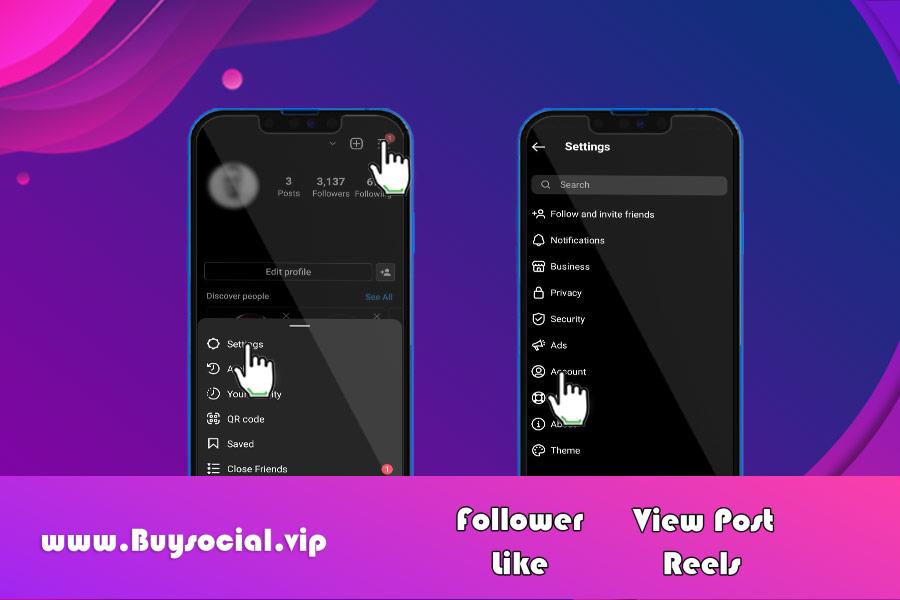
• Now on this page by activating Data Saver, stop the automatic download of Instagram video and save your internet usage.
• On this page, you will see an option called High Resolution Media, which you can use to apply the desired quality to the videos. High Resolution Media includes three options, which are:
1. Never means not showing high quality Instagram content
2. Wifi Only means that content with the highest level of quality will be displayed only when connected to WiFi.
3. Cellular + WiFi, which is related to the automatic playback of other content when connected to Wi-Fi or mobile internet. This option will not prevent videos from playing automatically and only by adjusting the content quality level, it will help the amount of internet consumption.
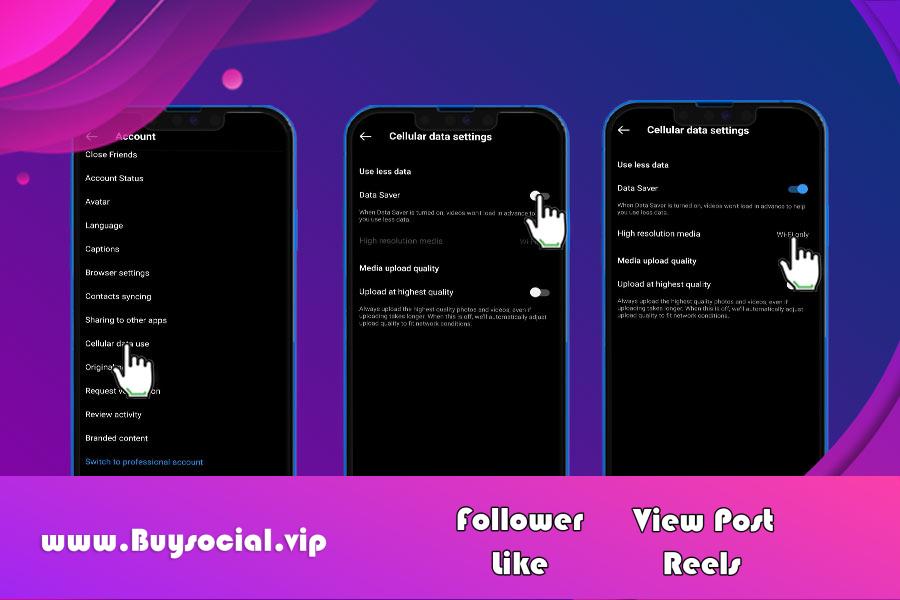
How to disable Instagram auto download
If you want to reduce your internet usage by stopping the autoplay of videos on Instagram, follow the steps below:
• First, enter your Instagram profile page. Then touch the three line icon on the top and right side of the screen.
• In the upcoming menu, to cancel the automatic video playback on Instagram, select the Settings option.
• Next, click on Account from among the available options.
• On the Account page, you will see an option called Cellular Data Use, which you need to click on to disable the automatic video playback on Instagram.
• At the end, it is necessary to activate the Data Sever option. As a result, the automatic video playback on Instagram will be stopped for you and your internet usage will be saved.
• In addition, you can determine which Instagram content will be displayed in the highest quality through the High Resolution Media option that is displayed for you on this page. This part has three options, which are:
1. Never means not showing high quality Instagram content
2. Wifi Only means that content with the highest level of quality will be displayed only when connected to WiFi.
3. Cellular + WiFi, which is related to the automatic playback of other content when connected to Wi-Fi or mobile internet. This option will not cause videos to not be played automatically and only by adjusting the content quality level, it will help the amount of internet consumption.
final word
In this article from the site for buying Instagram followers, we tried to guide you to prevent the automatic playback of videos on Instagram with a step-by-step tutorial.
By activating this feature on Instagram, you can easily reduce your internet usage significantly. If you have any questions or doubts, you can contact the experts of the Instagram follower buying site through the numbers listed on the site or in the comments section.
To Buy Instagram views Click for your posts and videos
Frequently asked questions about stopping autoplay
Why are videos replaying after stopping autoplay videos?
In this case, it is possible that this feature is not yet activated for your account.
Will disabling video autoplay reduce internet usage?
Yes. By stopping the automatic playback of videos on Instagram or reducing their quality, your internet usage will be reduced.
What are other ways to reduce internet usage on Instagram?
Some other ways to reduce the Internet consumption of the Instagram app include deactivating notifications, deactivating Save Original Posts and Background Data.
How can you save on the Internet consumption of the Instagram application by deactivating the notification section?
Displaying notifications will make you visit Instagram frequently. For this reason, by deactivating it, internet consumption can be reduced to some extent.