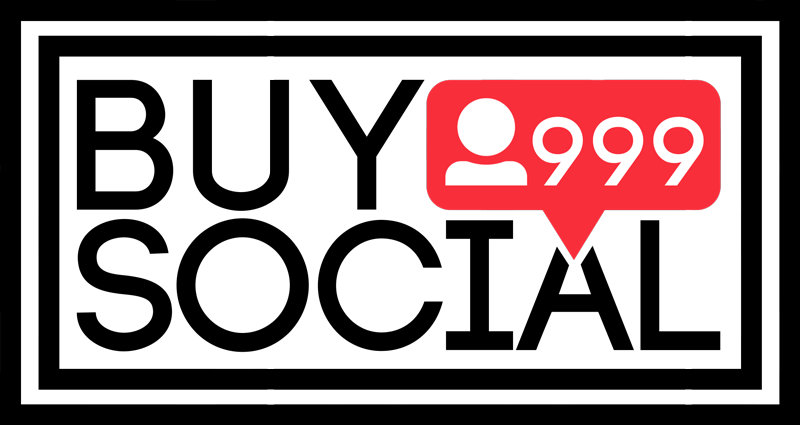This content is generated by buysocial.vip
Rubika is an application with a lot of practical features, where you can send messages to your contacts, watch movies and series, or create a special page like Instagram. The possibility of posting a story is one of the popular features of this internal social media; So that you can share your desired content with other users in the form of a story. If you want to post some photos in Rubika’s story; But if you don’t know how to do it, we suggest you read this article to the end.
Contents
Learning how to put a story in Rubik’s
Posting a story in the Rubika program is not a complicated task and is exactly like posting a story on Instagram; The steps to post a story in Rubika are as follows:
Step 1- Enter the Rubika program and select the Rubino option at the bottom of the Rubika application page. In this section, the user is given the possibility to post a story, and from here you can see the stories of others; Of course, if you follow them, you can see their stories.
Second step- In the Rubino section, at the top of its page and after the post button, there is an option to post a story. By selecting this option, you will be redirected to a page where you can post your story.
Step 3 – In this step, choose the story you want. You can put a photo in the story through the phone gallery and taking a photo with the mobile phone camera. There are other features for posting a story, such as creating a text, adding different emoticons. At the bottom of the story page, there are emoticons and options to add text to the photo and other changes on the photo.
Step 4 – After selecting a story, a window will appear asking you to confirm the story of the photo and text. In this case, you must activate the yes option; This story will be visible to your audience for 24 hours.
Note 1: To see the viewers of your story, you can select the story and click on the eye located at the bottom of the story; In this case, the exact number of people who have visited the story will be displayed.
Tip 2: If you want to change the story for various reasons, you can click on the three dots above the story and select the delete story option from there.
Putting some photos in Rubika’s story
To put some photos in Rubika’s story, we do the same as the first to third steps of putting a story above, and then we do the following steps.
Step 1 – After posting the first story photo, enter the main page and select the camera-like option on the top left side of the screen.
Second step – take a photo or video as you wish, or record it or choose from the photo and video gallery.
Third step – To make changes on the photo and video, you can use the options above the image.
Step 4 – Finally, select Your story option from the bottom left part of the page so that the selected photo is placed as the second story; By going through these steps again, you can put some photos in Rubika’s story.
Conclusion
The user does not see the option to leave a story when he first enters the Rubika program; Because this feature has recently been added to this program, and to use it, you must refer to the Rubino section of Rubika. After entering this section, you can see options for posting, stories and other features of Rubika. The ability to put several photos in the Rubika story is a very important advantage through which you can introduce your business, products and services to others in this application.
FAQ about Rubik’s
In this article, we have provided a tutorial on how to put some photos in Rubika’s story. In the following, we will address two frequently asked questions about the settings and use of the Rubika application.
1. How to limit the display of mobile phone numbers and profile pictures in Rubika?
In the Rubika application like Telegram, there is the ability to limit the viewing of the phone number and profile picture by others; To do this, go to the settings section and select the privacy and security option. Here you can make settings related to the display of mobile number and profile picture.
2. How do I set restrictions for others to add to groups and not receive links?
In order to prevent users from joining other groups, you can go to the Rubika settings section and enter privacy and security, and manage this section by setting the options for joining groups, channels, and directed messages.