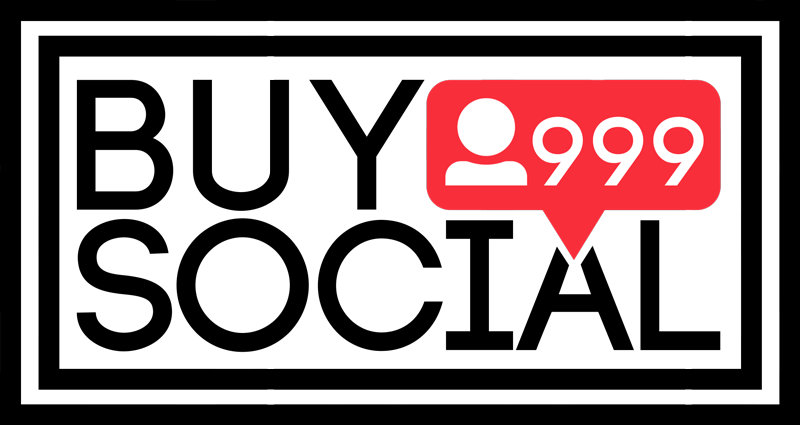This content is generated by buysocial.vip
Creating successful content on Instagram requires constantly updating your information about this social network. In the previous article, we reviewed the tutorial on how to hide a story. Now in this article we are going to teach you 5 secret story tricks so that you can have more interesting stories through them. So join us.
Instagram Story is a feature that lets you try out your new creations and ideas. Because it is temporary content and will be deleted after 24 hours. So you can implement your new ideas on it.
In the following, we will teach you 5 tricks of storytelling. Using these tricks, you can have more creative and newer stories.
Read more: Exclusive Stories feature
Contents
1- Creating a personal background
Many times you want to put text or image in your story, but you are not satisfied with the background in your story and you like to change the background image to your liking. Here are three ways to change the story background:
- If you just want to story text, Instagram itself has a number of ready-made backgrounds from which you can choose the color and design you want. To use these backgrounds, first enter the Instagram story, then select the Create option from the right side of the page. In the page that opens, type your favorite text and then touch Next in the right corner of the page. You can now change the background color and select the color you want by tapping the color wheel at the top of the screen.
- If you do not like your suggested Instagram backgrounds, you can run the second method. In this method, you must first open the story and take a photo. It does not matter what the photo is. You can even take pictures of the ceiling or wall. Now touch the three dots at the top right of the screen and select Draw. You will now see a number of colored circles at the bottom of the page. You can also see late colors by dragging the circles to the right or left. If you hold your finger on one of the colored circles for a few seconds, a color spectrum will appear, from which you can also choose a color spectrum. You can even touch the dropper icon in the lower left corner of the screen. Select one of the colors in the photo as the background color. Now that you have selected the color you want, place your finger in the middle of the screen and hold for a few seconds. Your whole image will be the same color as you want and then you can write your desired text in it.
- Sometimes you also want to select a specific image as the background. To do this, open the story and capture the photo you want or select from within your gallery. This image will now be placed in your background post. Now you can write text on it. Even if you want to put another image on that background image, you can select the sticker icon from the top of the screen. Then touch the Add Image sticker and add the photo you want to put in the story from among your gallery photos.
Buy Story Hits is a surefire way to get your page viewed and increase your user engagement
2- Making different stories with the help of gifs and waves
Using gifs and emojis in stories can help you express how you feel. When you publish text or video in a story, people will not be able to understand your tone. But with the help of gifs and emojis, you can convey your tone and feeling to the audience much more easily.
To add an emoji, touch the sticker icon at the top of the story screen. Then swipe the screen to the right or left to see the emojis.
To add a gif, touch the sticker icon and then select the GIF icon. A page will open for you that contains various gifs. You can search for the gifs you want in English in the search bar. For example, if you want a happy gif, search for the word Happy in the search bar to display related gifs.
If the gifs are not displayed to you, it is better to do the same thing again with the filter breaker on. Gifs also increase the audience’s attention to your stories.
3- Take the story magic pencil seriously
Magic Pencil, one of the tools of Instagram storytelling, can help you to have more interesting and creative stories.
One of the most interesting tricks that can be done with the magic magic pencil and has become very trendy, is the trick that I will tell you in the following.
- Log in to your Instagram story first.
- Select the photo you want from the gallery or capture it instantly with a story camera.
- Then touch the three dots in the upper right corner of the screen.
- Now select the Draw option.
- You will see that at the top of the page there are a number of circles that show you the types of fonts and you can choose the font you want from them.
- You will also see a number of colored circles at the bottom of the page from which you can choose the color of your pen. If you drag the circles to the right or left, more colors will be displayed for you.
- Once you have selected the color you want, select the third font from the left from the pens.
- Now hold your finger on the image for a few seconds.
- You will notice that your image is blurred. As if you put a colored crack on it.
- You can now use the eraser (the second pen icon on the right) to erase some parts of the image to create a beautiful design in your story.
- You can also use the stickers section, add the same photo in color to your story and put it on the previous photo.
4- Remove the background with portrait mode (green screen)
You probably know that most professional photographers or those who produce content professionally use green screens for their photos and videos and then add their own background to their photos and videos. .
If you also want to take a video or photo as a portrait and you want to set your favorite background for your photos and videos but you do not have a green screen, you can use the technique that I will mention below.
Instagram easily provides you with the green curtain technique using its filters and effects. Just open the Instagram story and go to the search filters section.
- To do this, drag the circles at the bottom left of the story page to the end.
- Then you will see a magnifying glass icon and just tap on it.
- When you enter the Instagram filters section, search for the word green screen in the search bar.
- You will now see a large number of green screen filters displayed for you.
- Select one of the filters and capture your photo or video with it.
- At the bottom of your gallery, select the image for the background of your image and finally publish the story.
Many times you want to add a hashtag to your story or you want to mention or tag someone. But since you do not want the story image to be corrupted, you want these hashtags and mentions to be invisible.
With a simple technique, you can easily hide mentions and hashtags in your story. Add your desired image to the story and then add the captions and hashtags you want one by one in the story.
Now hold all these hashtags and mentions with your finger and drag them out of the page so that they are not visible. As a result, you can easily hide hashtags from story visitors.
Read more14 Instagram hashtag analysis tools
The last word
In this article, we have taught you 5 secret tricks to posting stories on Instagram. We hope you find this article useful. If you also use other tricks that help make your story attractive, you can introduce it to us in the comments section.
Frequently Asked Questions
-
How to create a personal background in an Instagram story?
There are three ways you can do this. One is to use the Create Instagram option. Another is to use the Draw option and finally add your favorite image from the gallery as a background. -
How can we delete the background in portrait mode on Instagram?
You can change the background of your images by using green screen filters. Just search for the word green screen in the search for filters.