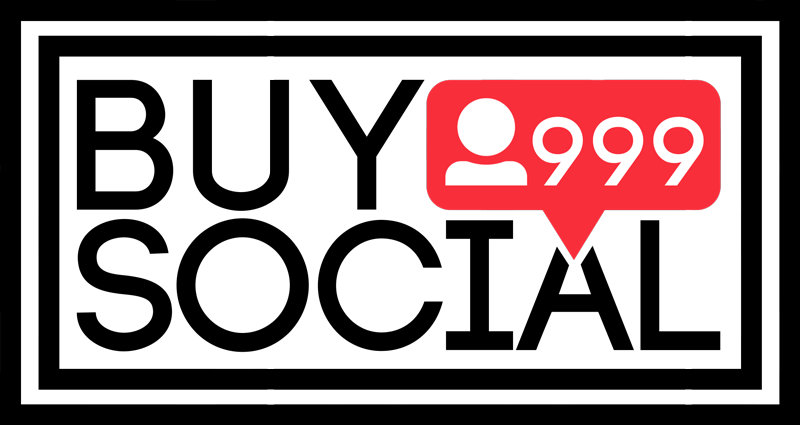Contents
How to send a disappearing message on Instagram
Send a disappearing message on Instagram

Dear ones, we are with you regarding the disappearance of messages on Instagram Direct. Did you know that you can send disappearing messages on Instagram Direct?
Instagram Direct, the messaging service of this application, currently has about 300 million monthly users. But until today, all messages shared in Direct were permanent.
With the new Instagram changes, users can send missing photos and videos in groups and privately. While they continue to send messages in the traditional way in Direct.
The ability to send disappearing messages on Instagram Direct is very similar to the iOS messaging app or Snapchat, that’s why in this text we included a tutorial on sending disappearing messages on Instagram.
Getting to know how to send a disappearing message on Instagram
One of the attractive features that has been added to Instagram these days. And the disappearing mode of Instagram has attracted the attention of users.
The advantage of these messages is that they can only be seen once and you can send as many as you want.
Therefore, if you want to send an image or video to someone that will be automatically deleted after viewing, this function of Instagram’s disappearing mode has provided you with the necessary facilities.
Disappearing messages on Instagram Direct
Disappearing messages in Instagram Direct is the newest feature of Instagram Direct. which allows you to send videos and images that disappear after being viewed once.
This latest update gives users more choice and control, and is likely to attract and tempt people to share intimate content through Instagram Direct, just like Snapchat.
How to send missing messages on Instagram Direct
You can send a missing photo or video as a group or individual message.
Once someone sees your disappearing message, that message will no longer be visible in their Direct. Unless you have allowed your message to be replayed.
You can send a disappearing message in your Instagram direct in two ways.
The first method of sending disappeared messages on Instagram Direct:
1) Log in to your Instagram.
2) Tap on your direct at the top right of the screen.
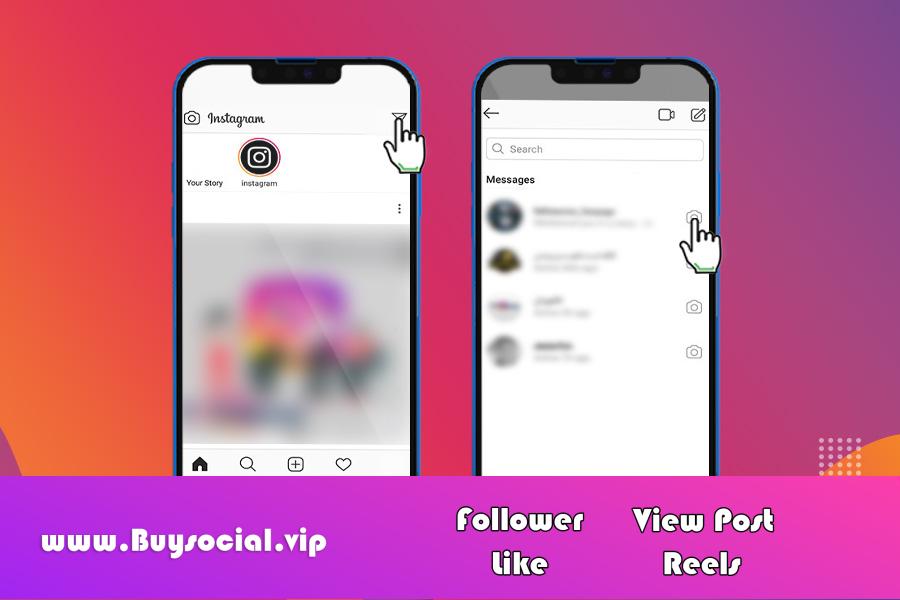
3) Now tap on the camera icon next to each user’s name in Direct to whom you want to send a disappearing message.
If you want to send a disappearing message to multiple people in Direct, click the top right icon and then tap Chat.
You have now created a group where anyone in the group can see or reply to your message. Click on the blue camera icon to send the missing message.
4) Now take your photo or video by tapping on the white circle. Or select it from your gallery.
5) You can edit your photo. You can add sticker, design or text to your photo.
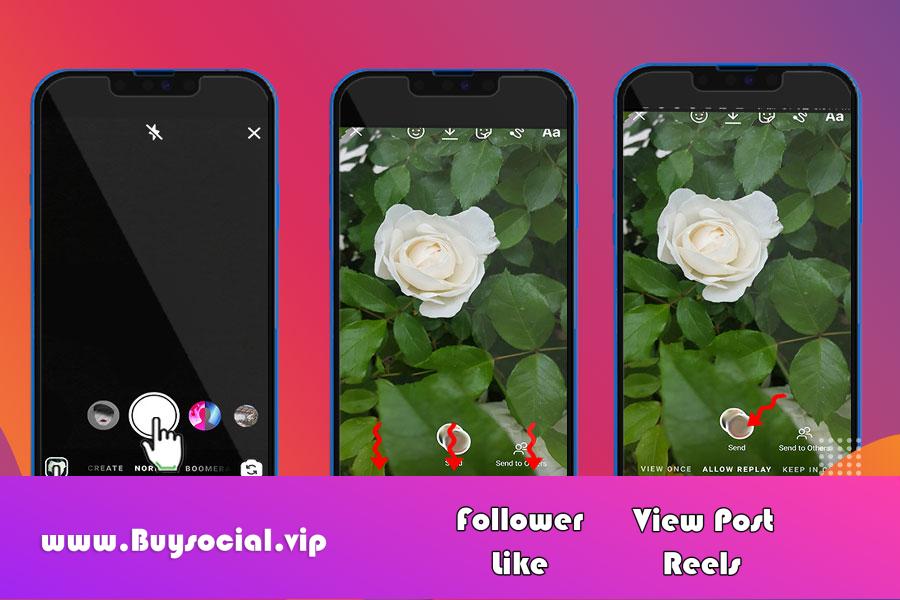
In the tutorial on sending disappearing messages on Instagram, it is mentioned that you need to tap Aa on the top right to add text. You can choose a color, enter text, then tap and place the text on the photo.
Click the brush icon to the left of the Aa icon to draw.
To add a sticker, tap the face icon and choose from stickers.
6) To send the missing photo or video on Instagram Direct, you will see three options on the bottom bar.
The following options are:
View Once:
By selecting this option, the person or group that receives your disappeared photo or video will only be able to view it once. (After seeing the message once, it disappears and is no longer visible.)
Allow Replay:
By selecting this option, you allow the recipient(s) of your photo or video to view the photo or video a few more times before it disappears. (You allow it to play multiple times for a limited period.)
Keep in Chat:
By selecting this option, you can keep the preview of your disappeared photo or video in Direct. (The photo or video remains permanently in the chat.)
7) After selecting the option, click on send at the bottom of the page.
The second method of sending disappeared messages on Instagram Direct
1) Log in to your Instagram.
2) Go to your Direct.
3) In the same list directly at the bottom of the screen, you will see the camera icon. (You can make your disappearing photo by tapping on it.)
4) Select your photo or video and edit as above.
5) Choose one of the three options. Then click on Send.
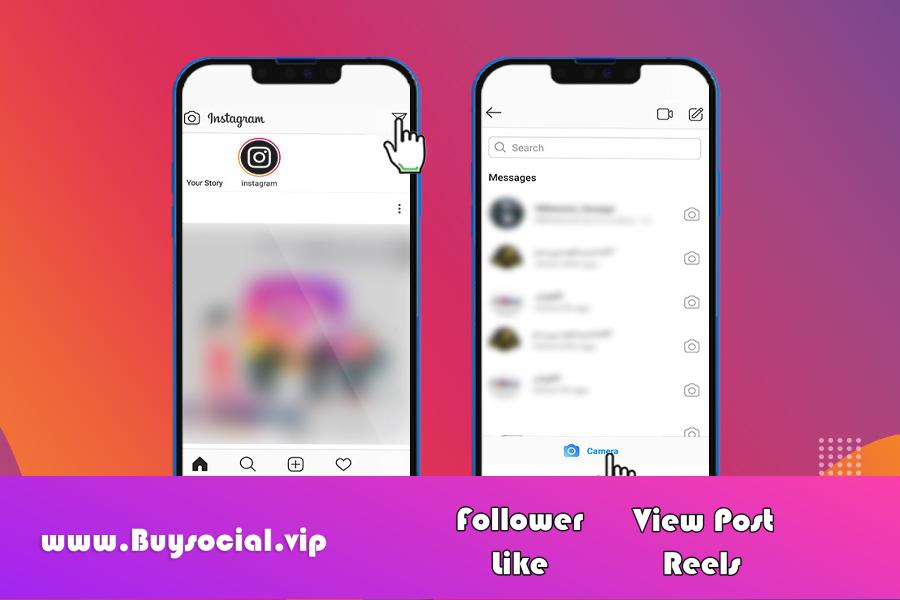
Important tips about sending a disappearing message on Instagram
You can’t send a disappearing message on Instagram Direct by tapping the camera icon at the top of the screen. (This is an option to post your story that disappears after 24 hours, but does not have the disappearing message feature.)
Remember that you can send missing photos or videos to people who follow you or have already exchanged messages.
When you send other things (like posts from your feed, text, or hashtags) using Instagram Direct, those messages won’t disappear and will still be visible in the conversation.
When you send a photo or video, it will appear as “delivered” in the conversation.
When the audience sees it, it is “opened”.
How can I see or reply to disappeared messages on Instagram Direct?
If someone sends you a missing photo or video, it won’t be the same as the ones you get in Direct. Instead, it will appear as a blue message like the one below in your Direct List.
You can also go to that directory and see the disappearing message. You can click on the blue message even without going to the live chat page.
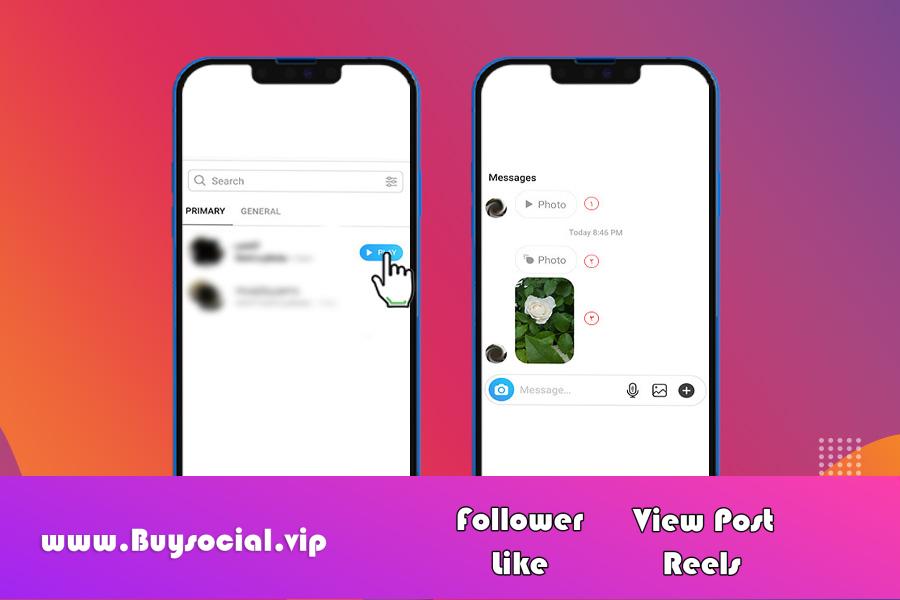
Be careful inside the direct chat, depending on the person’s choice, there is a blue message or a thumbnail. When you select Keep in Chat, a thumbnail with a blue frame will be displayed in Direct, otherwise you will see a blue message.
Download pdf of this article
Source