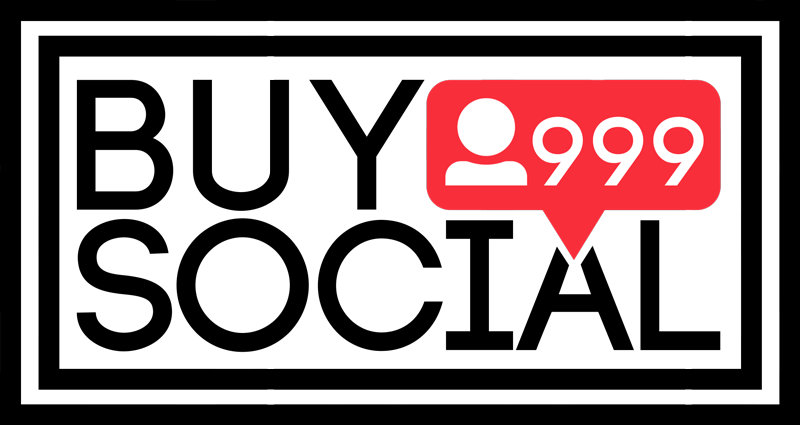Contents
How to download WhatsApp statuses? + Video tutorial
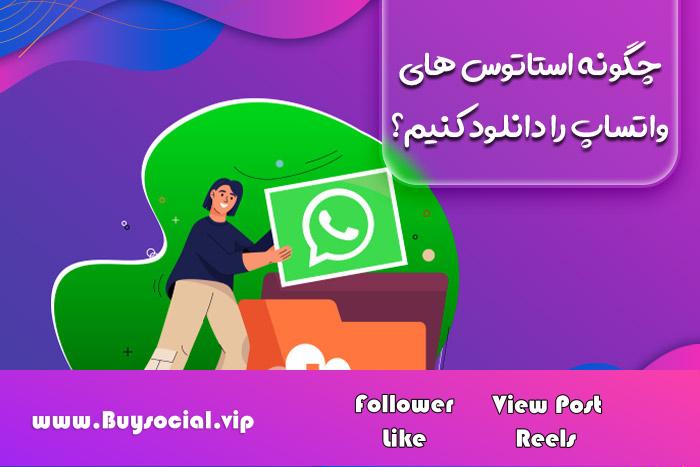
The method they use to share a video or photo is called status, sharing things with the help of WhatsApp statuses is randomly deleted after 24 hours of the sent file.
One of the features similar to the Instagram and Snapchat applications is the one mentioned above.
Many contacts are trying to download WhatsApp stories, and in this article we are trying to introduce you to the methods of downloading.
How to download WhatsApp stories
In the WhatsApp application, like Instagram, there is no direct way to download stories, but today, with new tricks and programs, ways to download stories have been made available.
You can use the screenshot method to save photos.
With the screen recording program called Screen Recorder, it can also be used to download and save videos, which is a simple method that comes to the audience’s mind at first.
But we are going to go to more modern and advanced methods that are more useful for you.
Find WhatsApp status in the device’s file manager
If you are a person who uses WhatsApp daily, you should know that it is an application that automatically saves the statuses you have seen in the last 24 hours in the internal memory of your phone.
So, with this account, we will not need other programs to download these items in WhatsApp stories.
But the folder folder where WhatsApp statuses are stored cannot be seen because it is one of the hidden folders of the phone, all of which are hidden.
that people should show the desired folder to start.
In the future, you can transfer any of the files you need to the gallery of your device so that you can easily access them when needed.
These methods are said to be usable only in Android mobile phones.
- In the first step, you must enter the file management section of your device, which some phones and tablets do not have this application, in the meantime, you must use the Files app, which you must download from Google. The Files program is a developed program that is provided to you by Google completely free of charge and has a variety of features.
- In the file manager of your device or in the Files program, tap on the icon located in the corner of the right side to enter the settings page.
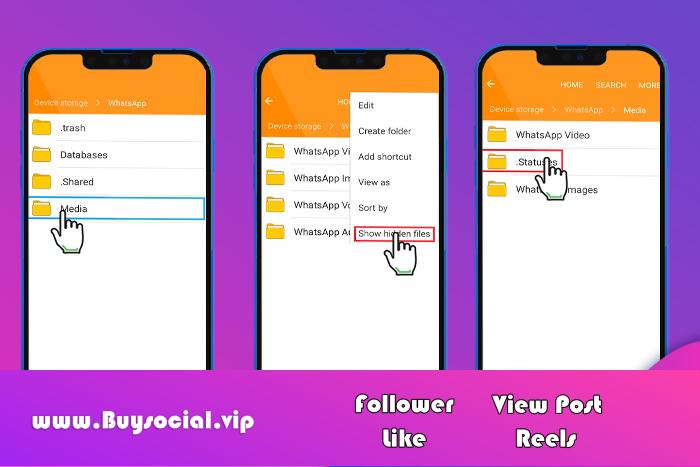
If you are using other applications, it is possible that accessing the settings section is slightly different from this description; But to enter the file management programs, you need to access the settings.
- In the meantime, you should activate the option related to this section to show hidden folders and files. In Samsung phones, this feature is placed in the file manager and Files program under the title show hidden files, there is a key in front of the said title, by touching it, all hidden files are displayed.
- In order to be able to continue your work, you must return to the WhatsApp program and open the status you wanted to download again.
- At this stage, you should go back to the file management of your device and then enter the folder that is related to WhatsApp.
The folder related to WhatsApp will appear on the main screen of the internal memory with the name WhatsApp.
If you do not find such a folder on your phone, you must enter the Android folder in the internal memory and select the com.whatsapp folder from this section to the Media section.
By going through these steps, you can find the WhatsApp folder in the said location.
- After you have entered the main WhatsApp folder, you should open the media folder and follow the status path.
In the meantime, you will see that the color of the folder is different from the color of other folders because it is one of the hidden folders.
- In your status folders, the witness displays all the items that you have seen on the device within 24 hours.
If you are interested in seeing a photo or video, you can see them in this section.
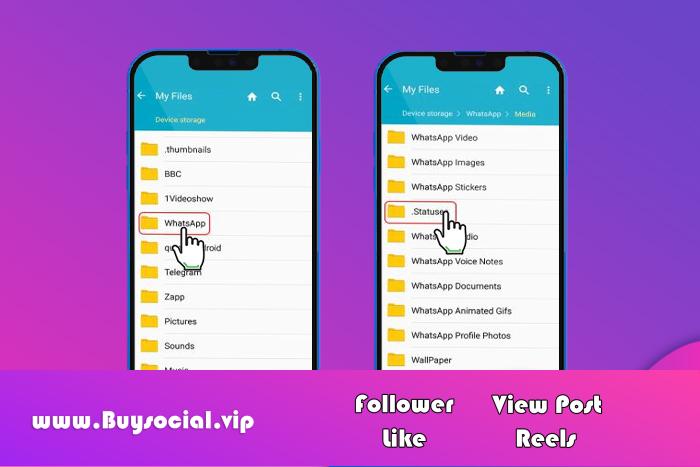
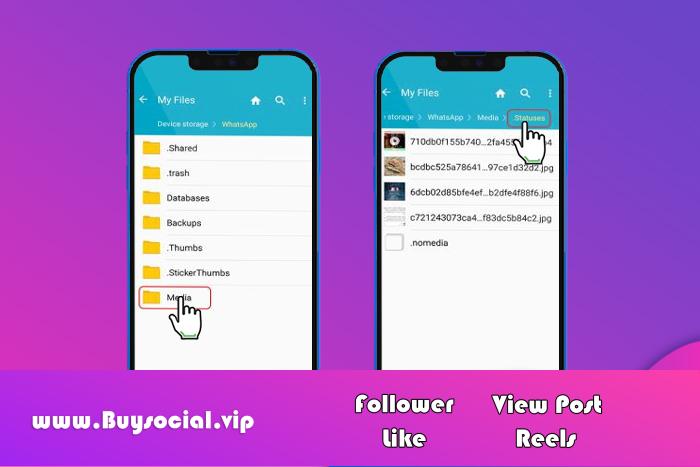
The point in this is that all the items in this folder will be deleted after one day.
If you want to see the videos and photos of this folder on other days, you should move them to another folder.
- In order to be able to transfer the status that you want to transfer to another folder, you must hold your finger on it until the file becomes selected, and then select the option of three dots located in the corner of the screen and Touch the copy to option.
In the next step, you must select a folder other than the WhatsApp folder to transfer the selected file to the new folder.
At this point, the download of the WhatsApp story ends and you can easily access the images and videos you have saved in the gallery of your device.
Download WhatsApp story without opening it
Automatic download of status is one of the internal features of this application that has created a psychological experience for WhatsApp users.
This option is a way to download WhatsApp stories without opening the story.
In WhatsApp, it appears that when viewing stories, the previous and subsequent stories are automatically downloaded.
Meanwhile, the only thing you have to do is go to the statuses of the person before the person whose status you want to save.
At this time, you can use the described method to transfer the status photo or video file to another place and save them permanently in your phone gallery and have them at your disposal as long as you like.
Save WhatsApp status with the help of a dedicated program
If you are unable to download WhatsApp statuses with the above methods, you can take help from special programs and developed tools to download statuses.
You just need to search a little about these items to find what you want to do with various titles.
One of the apps that can help you in this field is the status saver program.
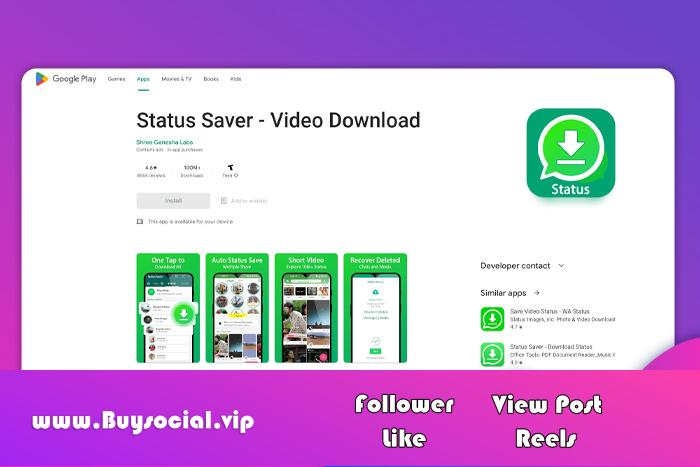
With the help of this program, you can easily download the desired statuses, which we will explain below about how to use the app.
- At the beginning, you must download the application from Google Play and install it on your phone.
- Next, you need to go into the WhatsApp program and view the story you want to download.
- Open the status saver app once again, at this moment you can see a list of the statuses you have just viewed.
In this section, you should click on the photo or video you want to save and touch the download option.
By performing these operations, the desired file is saved in the internal memory of your phone and you can easily view the file in the gallery.
Screen recording with the help of screenshot
So far, we have presented the methods that have worked for the Android operating system, and due to the lack of suitable tools in the built-in capabilities, the easiest way to download WhatsApp stories for people who own Apple phones is to record the screen for video. and using screenshots for photos are a practical way to save.
In order to record WhatsApp videos with an Apple phone, all you have to do is open the Control Center and find the option you want, which is a filled circle inside an empty circle.
You have to touch on the mentioned option and hold it for a few seconds and then tap on the Microphone option so that the ability to record sound from the microphone is activated on your phone.
If you are unable to find the screen recording option, go to the settings section of your phone and activate the screen recording option after the control center section.
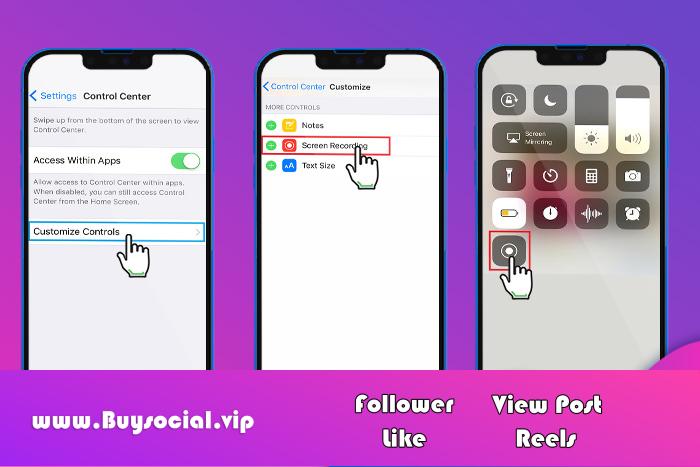
After the screen recording process is activated for you, enter your WhatsApp application and select the status you want to record and save.
To stop this function, all you have to do is touch the red bar that appears at the top of the screen and then select the stop button.
The files recorded with the screen can be easily seen in photos.
Dear ones, you can view the saved content many times and share it with others.
If you are looking for a quick increase in the number of visits to your page posts, you can use Buy Viv Get millions of views from Bay Followers in the fastest time.