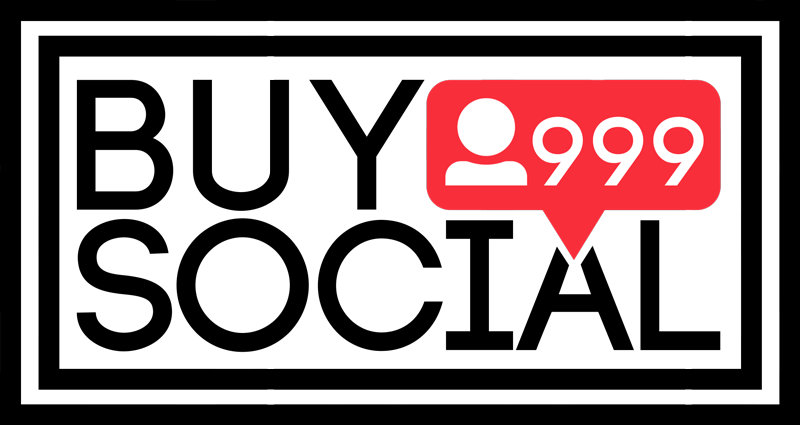This content is generated by buysocial.vip
Instagram is a very practical platform for sharing photos and videos. Many brands and companies, by publishing an attractive video of their products or services, turn the users of this social network into their customers, and by buying fake followers, they seek to increase visits. sometimes the sound of the video that you have shared with the audience may be interrupted. What should be done in this case? What is the solution for Fix video sound problem on Instagram What solution do you have in mind? Stay with us in this article to explain solutions to you.
One of the ways to attract audiences is to publish attractive content, which can be in the form of videos. Sometimes you may have spent a lot of time and money to produce a video (promotional teaser) of your product or service, but after publishing, you realize that the video has no sound. We already talked about fixing the problem of not showing music in the story, but sometimes the sound problem does not happen in the story; Solving this problem is very easy, just follow the solutions suggested in this article.
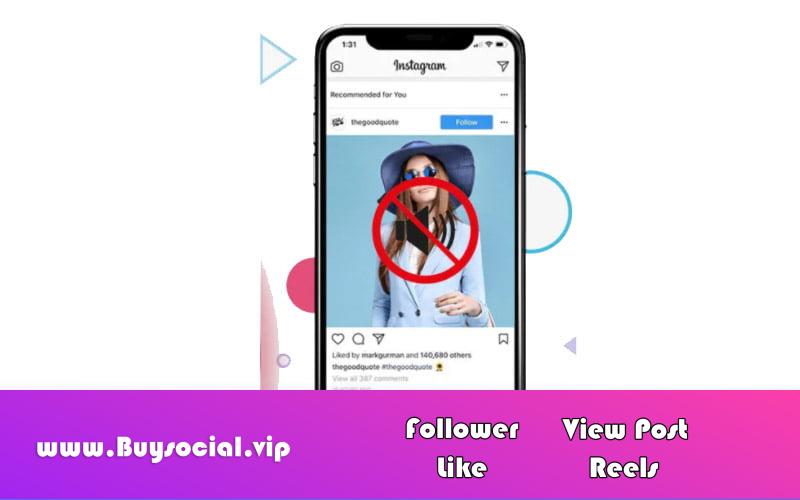
Contents
How to enable sound on Instagram videos?
When you are looking at a post or story containing a video, you may see a speaker symbol with an X next to it at the bottom of the screen. When you tap the speaker in the posts, the video should play. In the story, you can activate the sound of the content by using the volume up and down keys on the phone itself.
tip: Some content in the story or post does not have a special sound, which will inform you by displaying a message with the theme video no sound or this video has no sound.
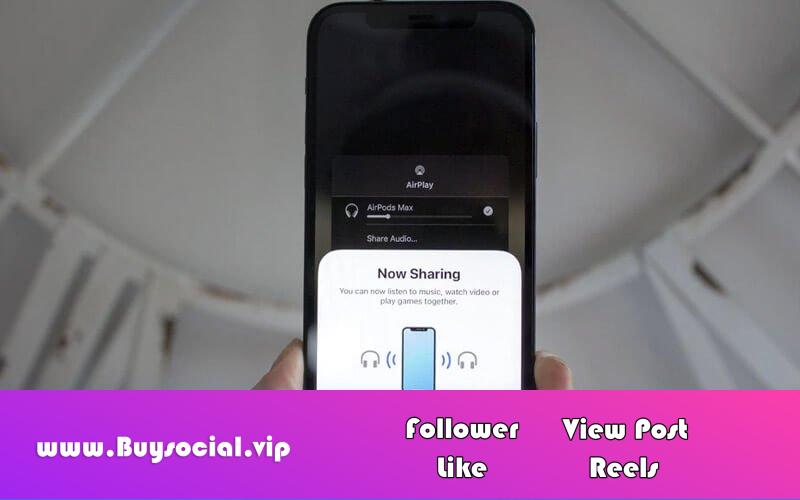
Solutions to fix video sound problems on Instagram
Things you can use when dealing with this problem are:
1- Check your headphones/handsfree
Make sure the health of your handsfree or headphones. If you use Apple products such as AirPods and your device is on the automatic ear detection mode, you should know that until the AirPods are fully connected to your mobile phone, the sound will be played hands-free.
Another reason for the sound to be off, for users who use AirPods, is not checking whether they are connected or disconnected. Sometimes you may forget that the volume of the speaker is off and the sound is playing somewhere else.
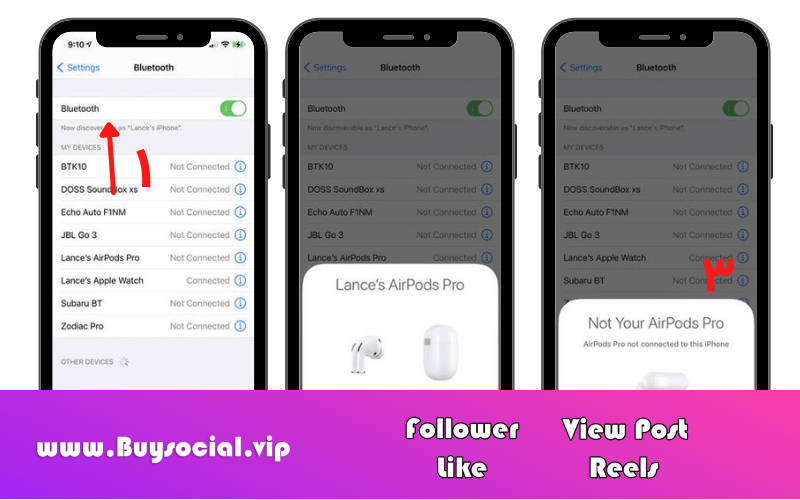
- To fix this problem, go to the settings section
- Then go to the bluetooth section
- Check the speakers/headphone option.
- To disconnect, click on the desired option and select disconnect.
Also read: All about how to fix the problem of being blocked by Instagram (with video tutorial)
2- Restart the phone
By restarting the phone, you can reload the incompletely executed processes.
This can also solve the problem of the sound being cut off. By restarting the device, you will also get rid of unfinished processes.
3- Update the Instagram app
Instagram usually tries to fix the bugs and problems for most users by releasing new updates. First, check if this problem has happened to a large group of users and they have reported this bug? Then Go to the update. Follow this method to update the program:
Android devices:
The first way: Enter the Play Store app. In the search field, type the name of the program you want. Click on the icon of the desired program and if there is an update option, click on it.
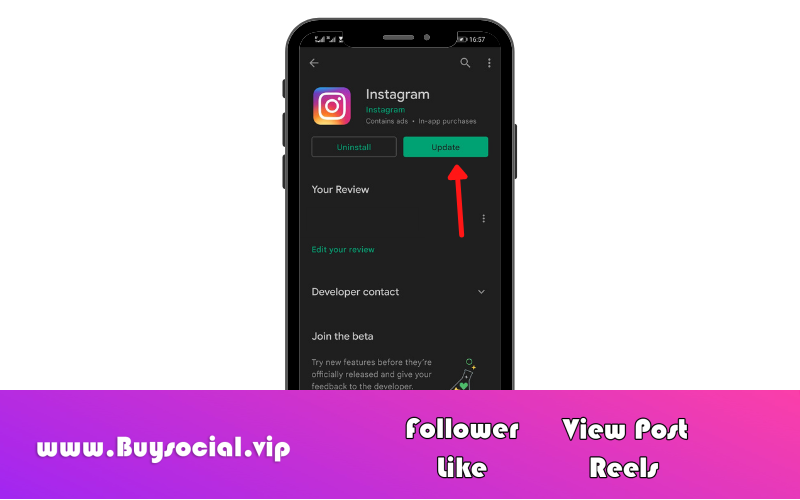
The second way: Enter the Play Store app. Click on the email icon on the top right. Select the manage apps and device option and find the Instagram app in the updates available section and click on the update option.
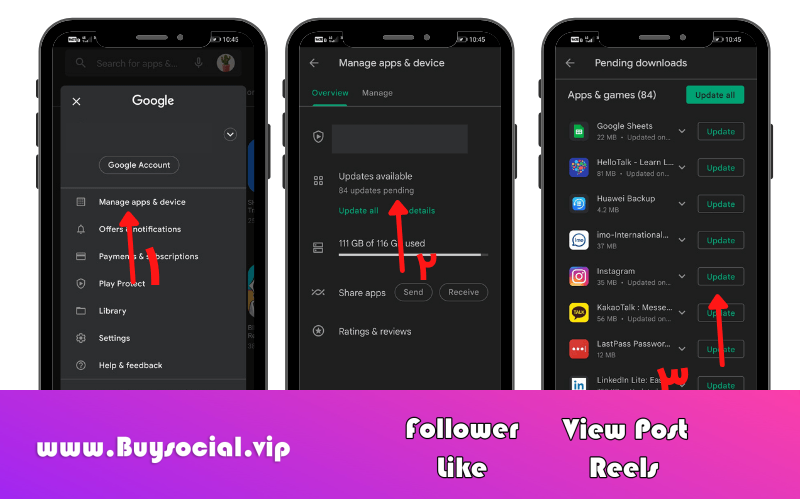
iOS devices:
In the app store program, search for the name of the desired program in the search field. If there is a new update for the program, click the update option.
4- Update the operating system of your device
Sometimes, bugs may occur in different programs due to the lack of operating system updates.
Quick guide to update devices:
Android device:
- Enter the settings
- Select the software update option.
- A new page will open and by selecting the download and install option, the latest version of your operating system will be installed.
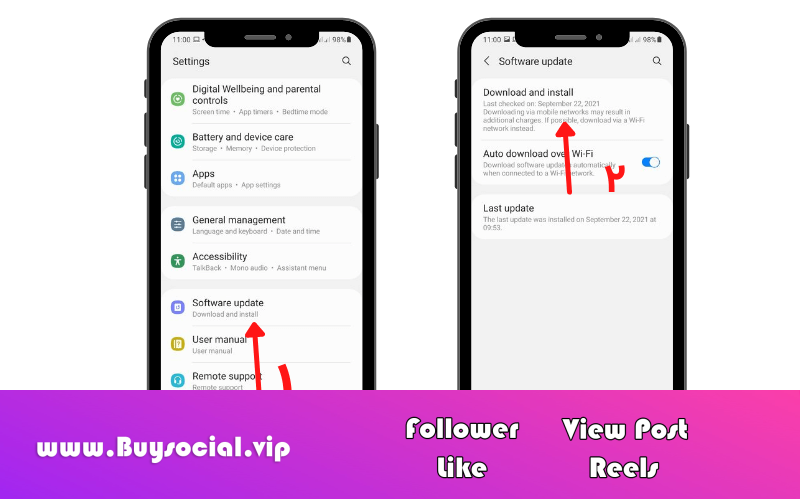
iOS device:
- Enter the settings
- Select the general option
- In the list of the new page, click the second icon of software update.
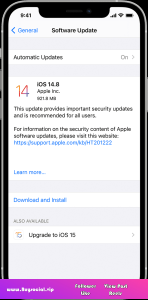
5-Solve hardware problems
If your mobile phone has been dropped in water, hit or otherwise, the phone’s hardware may be damaged. In this case, one of the reasons for the sound not playing can be the physical failure of the device.
To test this failure, try to play audio files from other programs such as soundcloud, spotify, etc. to make sure the device is damaged.
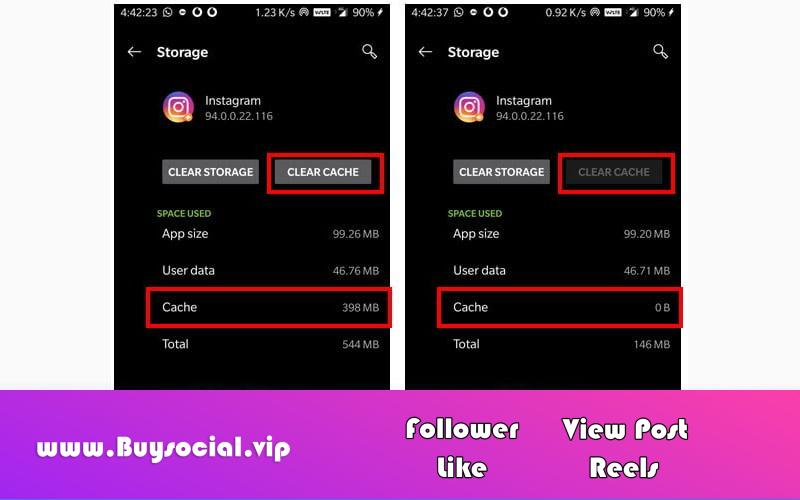
6- Clear the cache of the program
The program’s cache memory being full can disrupt its execution. Clearing the cache memory means erasing the stored data, which by doing this, the program will be restored and processed at a faster speed.
Users always try to fix the bugs by uninstalling and reinstalling the program. Clearing the cache memory is a quick and easy way to fix the problems.
Android device:
- Go to your device settings
- Select the apps option
- Search for the program you want
- Enter the program icon and select the storage option
- Tap on clear cache
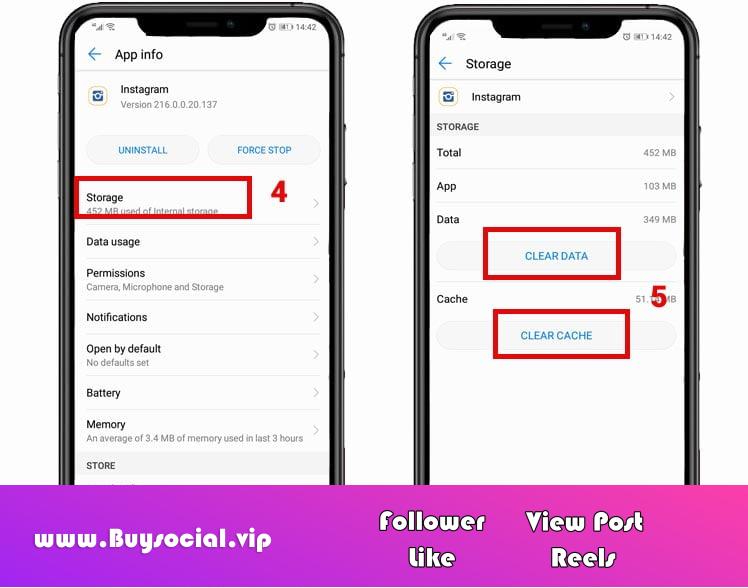
iOS device:
- Unfortunately, users who have this operating system must uninstall and reinstall the program.
tip: Make sure you have your password before uninstalling the app.
The reason for not having sound live on Instagram
Another problem that users complain about is that the sound is cut off on Instagram Live. Live streaming and direct communication with other users is still a very attractive option.
-
Instagram has added a new feature to this tool, with the help of which users can turn off and on the live sound. You can easily mute the live video by clicking on it.
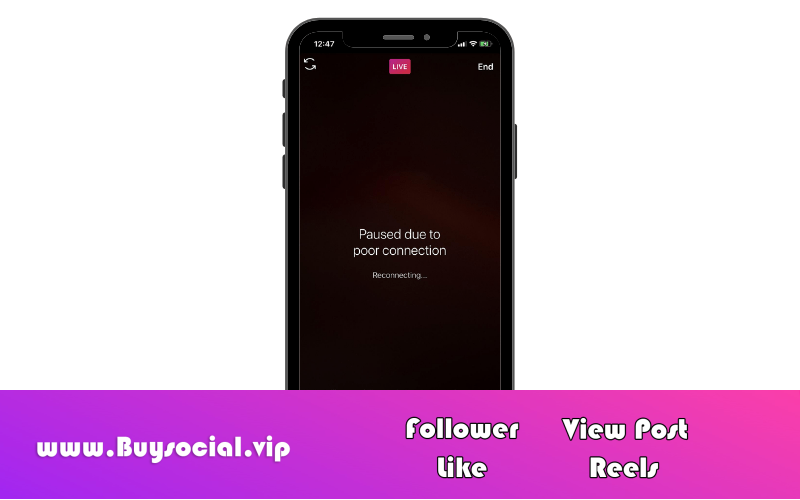
- One of the other reasons for the loss of sound in live is the weak internet. Check your internet connection. If you are logged in to Live via internet, first turn Airplane mode on and off, then log in to Live again and tap the screen to play the sound.
- The easiest solution to Instagram problems is to reinstall the application. By doing this, the data and cookies collected by the application will be deleted.
- Switch your internet. If you are using mobile data, switch it to modem internet. Sometimes the low speed of the internet causes the sound to stop and the picture to stop.
Solving the problem of image and sound inconsistency after uploading On Instagram
One of the bugs that users face is the inconsistency of sound and image. Videos on Instagram are displayed for users with a speaker symbol at the bottom of the screen. If there is an x mark next to this speaker, it indicates that the sound of the video is interrupted, and by tapping on it or the volume up and down buttons, the sound of the content will be played.
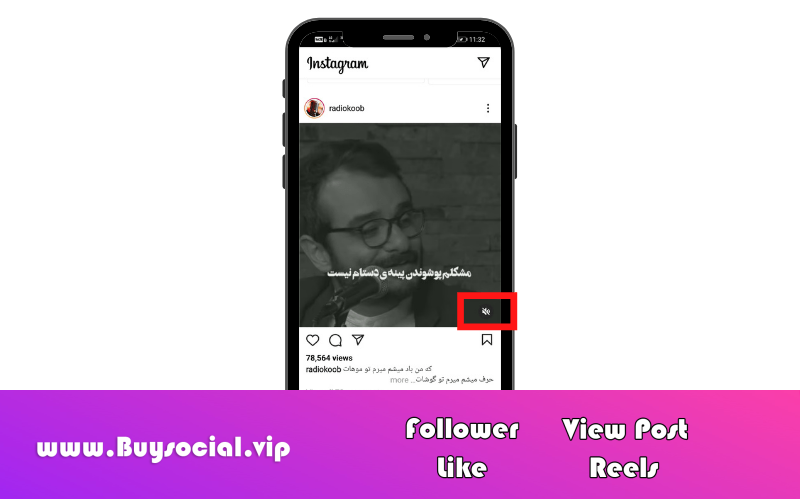
Sometimes there is harmony between the picture and the sound, which can be solved by the following methods:
- After uploading the desired contents, restart your device
- Put your phone on ringer mode. When the phone is silent, it may affect the uploaded file.
- Log in to your account again. By logging in again in the account, the sound problem will be solved.
- Uninstalling and reinstalling the program or clearing the program cache can also help to solve this problem.
final word
Instagram is an audio and video-based platform that is very popular with users. This program is sometimes associated with problems that confuse users with the program. Discontinuing the sound of the content in the post and story and in the live broadcasts is one of these problems. In this article, we tried to express efficient and simple solutions to fix this bug. If you also have experience in dealing with and fixing this problem. , share with us.
Frequently Asked Questions
How to fix the problem of the sound being cut off?
Reinstall the app – clear the cache – test your device’s hardware to make sure it’s healthy – log back into your account